NEWS
Effective Device Tracking for School-owned Chromebooks now live!

What happens when a Chromebook gets lost or stolen?
Today we are presenting an Admin Dashboard feature made to track lost Chromebooks and retrieve them, by putting them in a Kiosk mode while collecting the missing Chromebook’s data to find it. Here’s how Anti-theft works:
When a Chromebook is marked as lost or stolen, it boots up in a kiosk application called Blocksi Navigator that simulates a browser and allows the finder/thief to browse the internet. Blocksi Navigator then collects data that can be used for its recovery:
- Location
- Camera images
- Browser screenshots
- Gmail logins
- Facebook logins
You can create a special Organizational Unit (OU) for lost or stolen Chromebooks, and install the Blocksi Navigator app onto it. Now each time a device is lost, the admin simply moves the lost Chromebook’s serial number to this OU and the kiosk mode will automatically start during boot-up.
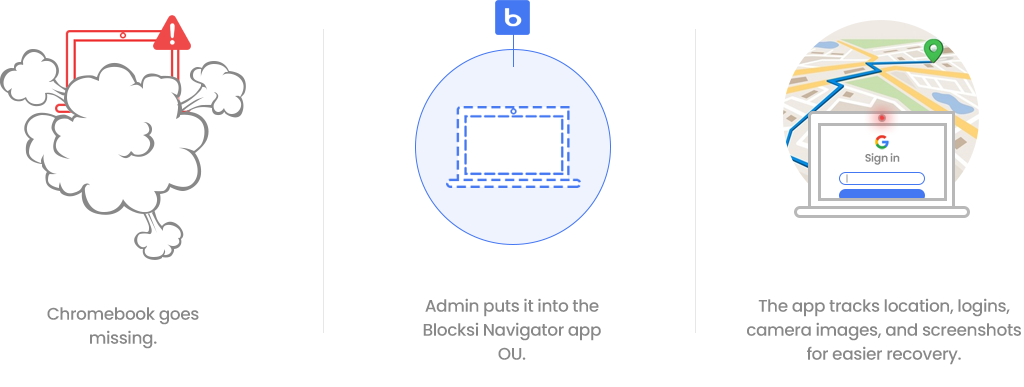
When you first add a device to the list, it will appear as “Undetectable”. It will stay in this status until the Chromebook connects to the internet and auto-launches Blocksi Navigator. It then informs the Blocksi system that a device is connected and also sends information about its location, screenshots of every visited page, a webcam photo (if a camera is present), and various logins. The device will then be “Detectable”.
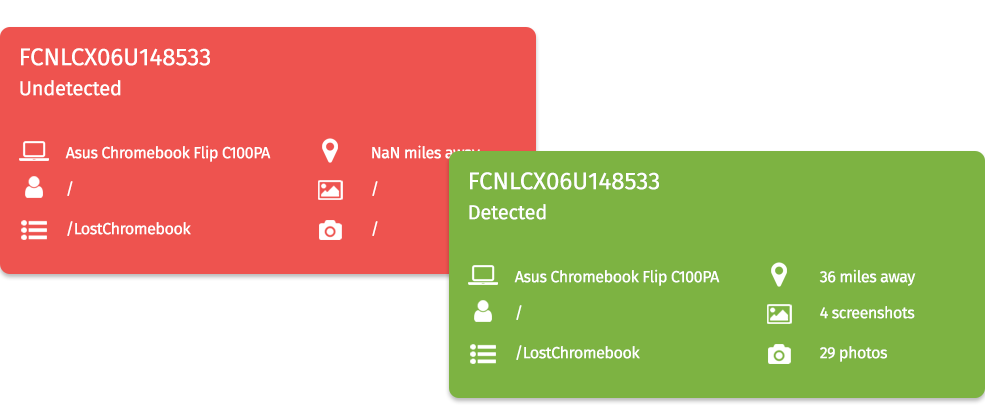
When the device is recovered, the admin simply moves it from a kiosk-mode OU to a normal working OU, and the Chromebook automatically boots to a normal operation mode after reboot.
Chromebook retrieval is a part of the
Blocksi Manager: Education Everywhere suite.
For more on lost device tracking check the Help section in your Admin dashboard.





